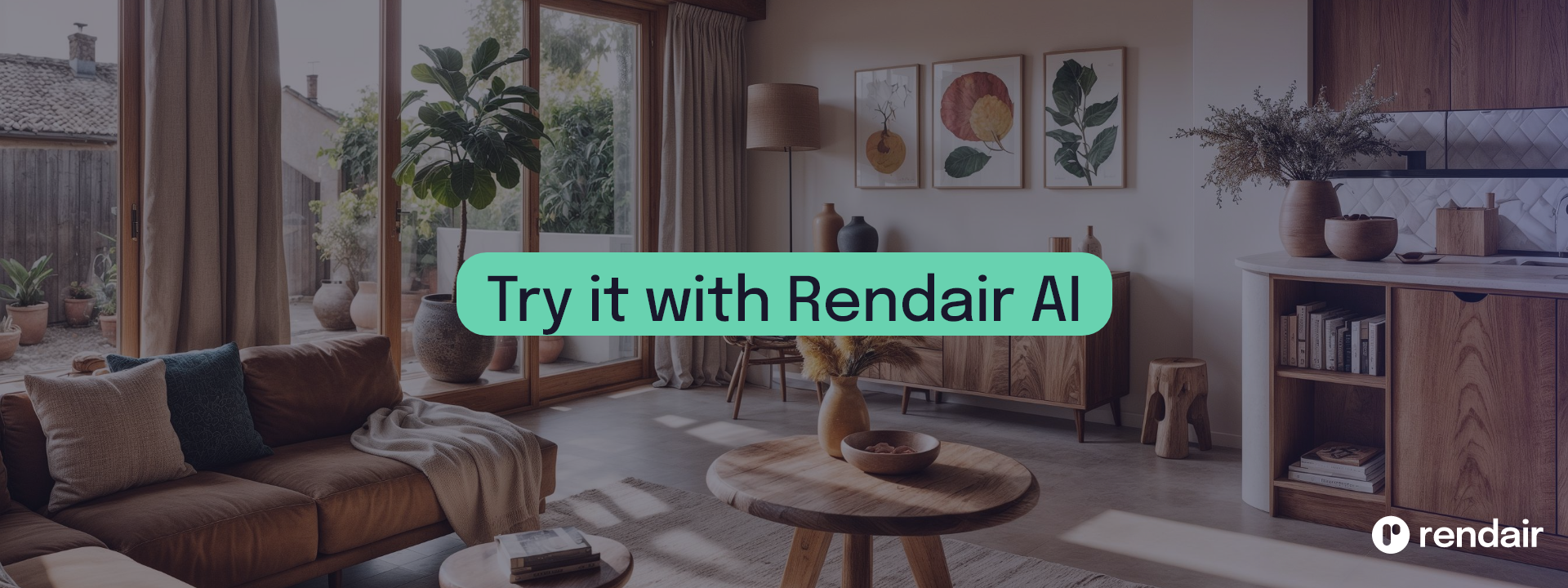Introduction
Matterport tours are 3D virtual tours that provide an immersive experience for potential buyers. They are becoming increasingly popular in the real estate industry, helping architects, interior designers, and real estate professionals showcase properties in a more interactive way. Adding a Matterport tour to your Zillow listing can greatly enhance your property’s appeal and visibility.
Step-By-Step Guide to Add Your Matterport Tour to Zillow
- Accessing the Agent Dashboard: To start, log into your listing on Zillow. Navigate to the Agent Dashboard where you manage your listings. Look for the section that allows you to input or edit virtual tour links, which is often labeled as “Virtual Tour” or similar.
- Locating the Virtual Tour URL: In the Agent Dashboard, you will find a field to input the virtual tour URL. Copy the Matterport tour link from your Matterport account. This link usually ends with “.mat” and directs viewers to the 3D tour.
- Emailing Zillow’s Support Team: If you’re unable to add the tour link directly through the dashboard, you may need to contact Zillow’s support team. Send an email to AgentCare@zillowgroup.com with the property’s address and the Matterport tour link. Make sure to request their assistance in adding the tour to your listing.
Making the Most of MLS
Adding the Matterport tour link directly to MLS (Multiple Listing Service) has its benefits and challenges. By putting the link in the MLS, the tour can be syndicated across various listing websites, increasing visibility. However, this might also limit control over how the tour is displayed on individual platforms. For best results, ensure that the link is correctly formatted and follows MLS guidelines.
Frequently Asked Questions (FAQs)
- How can I add a Matterport 3D Tour to my Zillow listing?
You can add a Matterport 3D tour to your Zillow listing by logging into your Agent Dashboard and entering the tour link in the designated virtual tour URL field. If you encounter any issues, you can email Zillow’s support team. - Where do I find the URL of the 3D Matterport Tour to link to my Zillow listing?
The URL for the 3D Matterport tour can be found in your Matterport account, under the specific property’s tour details. - Can I add the property website to MLS to increase visibility?
Yes, it’s advisable to add the property website to the MLS so that it can syndicate across multiple listing websites, thus enhancing the property’s visibility. - Should I send the Matterport link directly to Zillow’s support team?
Yes, if you encounter difficulties adding the link yourself, you should send an email to Zillow’s support team at AgentCare@zillowgroup.com with the property address and Matterport link for them to add it from their backend. - Is it recommended to add the Matterport link directly to MLS?
You can add the Matterport link to MLS, but it may limit how the tour is syndicated and displayed. It’s often better to handle such links directly through the listing platform when possible.
Benefits of Linking Your Matterport Tour to Your Zillow Listing
Linking your Matterport tour to your Zillow listing offers numerous benefits. Firstly, it increases visibility as buyers are more likely to be drawn to interactive and immersive listings. It also provides potential buyers with a more detailed and engaging view of the property, which can help them make a more informed decision. Ultimately, this can lead to quicker sales and higher satisfaction for both sellers and buyers.